OpenVPN installation Windows10
1. Download Openvpn
Download Openvpn here.
After downloading, simply execute the file.
2. Install Openvpn
Confirm all steps and install the programme.
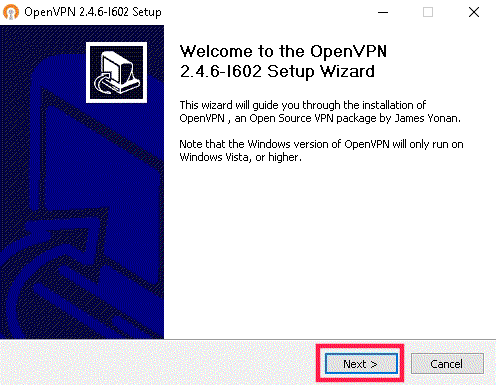
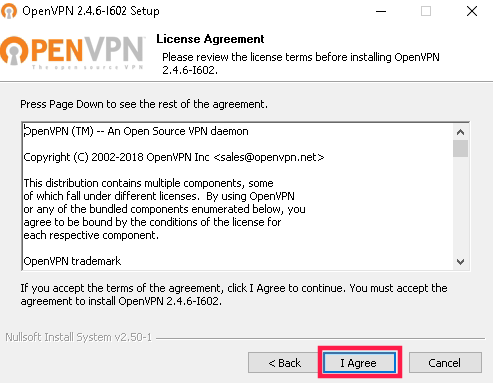
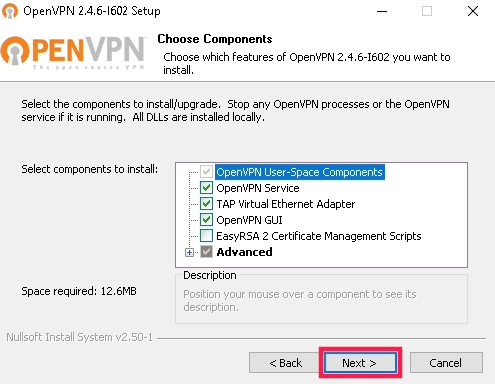
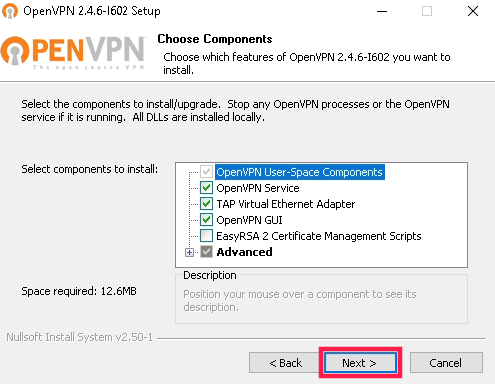
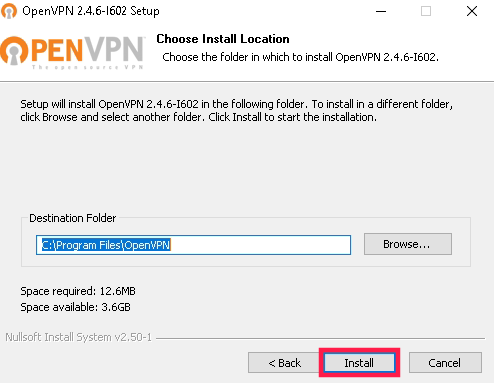
3. Set up certificate
To set up the certificate, you need 3 files named after your first name and last name. You will usually receive these from us together in a zip file.
The zip consists a p12 file, a txt
file, a txt file and a
file and a  ovpn file. Mark the
ovpn file. Mark the
p12 and ovpn
and ovpn file and copy them to:
file and copy them to:
This computer > system (C:) > user > „your user“ > openVPN > config
4. Start OpenVPN
To start the VPN connection, click on the OpenVPN symbol on your desktop. Then right-click on the OpenVPN symbol at the bottom right by the arrow pointing upwards.
on your desktop. Then right-click on the OpenVPN symbol at the bottom right by the arrow pointing upwards.
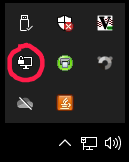
Click on "Connecting" (in german "Verbinden") in the menu, which opens by a right click.
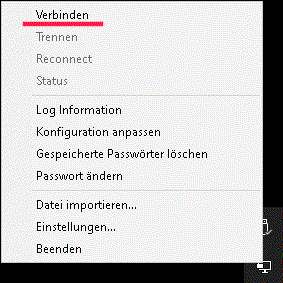
Afterwards, a window should open, which shows the set up of the conncetion. Another window asking for the password for the p12 file. Enter the password for the .p12 file here.
(Was either transmitted by SMS or is available as a .txt file)
Shortly afterwards, the connection status window should close. If the OpenVPN screen symbol lights up green, the OpenVPN connection has been successfully set up.
To disconnect, simply right-click on the icon and press either Disconnect or Exit.
5. Change password and security
By right-clicking on the screen icon, you can select the option "Change password". There you simply have to enter the existing VPN passwort and then change it to a password of your choice. We recommend that you use a secure password (with upper case letters, lower case letters and special characters).
We do not recommend the option Save password, as in the event of loss or theft the VPN connection can be started without further password quer. However, if this should happen, the certificates can be blocked.
In case of loss, please notify us!
Inhaltspezifische Aktionen

